Don't want Copilot AI in Notepad on Windows 11? Here's how to disable it
Enjoy modern look, but stay aside from AI
2 min. read
Published on
Read our disclosure page to find out how can you help Windows Report sustain the editorial team. Read more

Notepad isn’t what it used to be. What was once a clean, no-nonsense text editor now comes bundled with Copilot AI, spelling checks, autocorrect, and even Markdown formatting. Copilot, for instance, can rewrite or generate text right inside Notepad. That might sound useful on paper, but for a lot of users, it’s just noise.
While some users like these new tools, many still prefer the original, distraction-free Notepad they’ve relied on for decades. Here’s how to disable Copilot AI in Notepad in Windows 11 to bring it back to its clean, classic form:
How to turn off/disable Copilot and other features in Notepad
- First, open Notepad from the Start menu.
- Next, click the gear icon in the top-right corner to open Settings.
- Then, under AI Features, switch off the Copilot toggle. This disables any text rewriting or AI tools and removes the Microsoft account requirement.
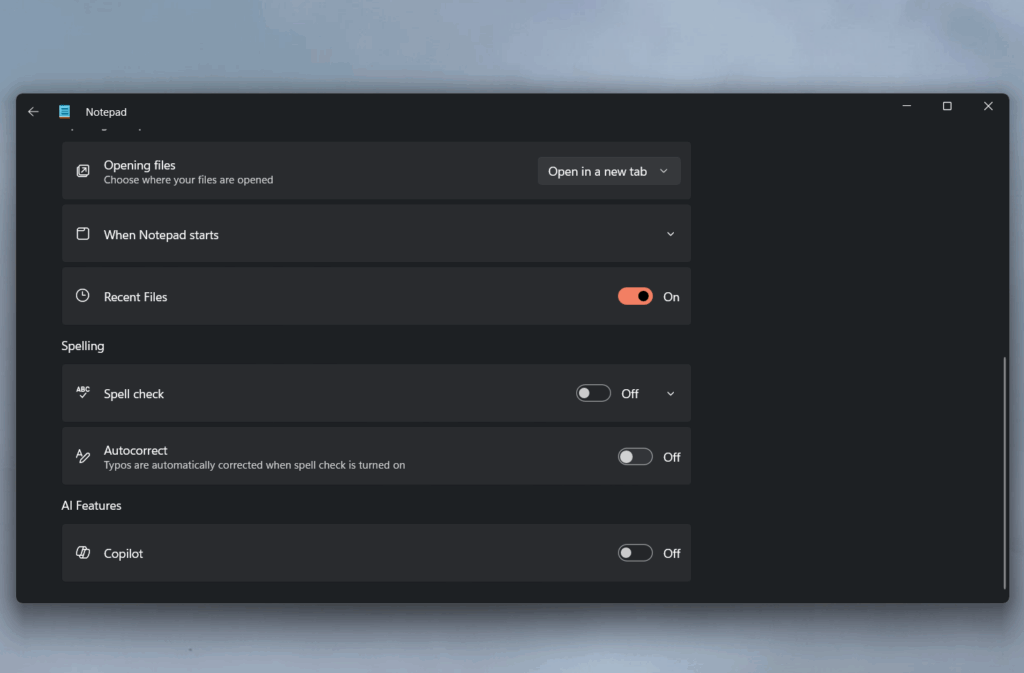
- After that, scroll to Spelling and turn off both Spell check and Autocorrect if you don’t want typing corrections.
- Now, head to the Formatting section. If your version includes it, toggle this off to disable Markdown-based formatting.
- Finally, confirm your changes by clicking Turn off if a prompt appears.
Also read: How to Use Explain With Copilot in Notepad on Windows 11
Once you’ve disabled Copilot and other features in Notepad on Windows 11, you’ll be left with a more focused version of Notepad. You surely will get a modern look, but free from AI and auto-editing.





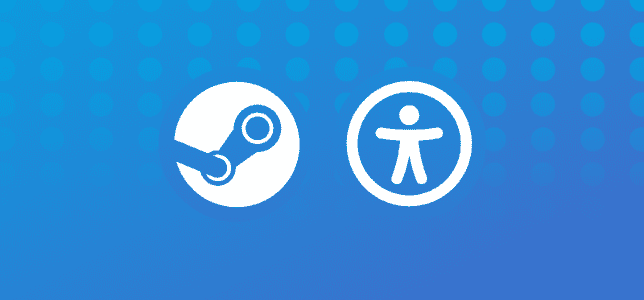


User forum
0 messages