Windows 11 Dev KB5058493 adds intelligent text actions in Click to Do for AMD & Intel Copilot + PCs
The update also comes with several other features and bug fixes
2 min. read
Published on
Read our disclosure page to find out how can you help Windows Report sustain the editorial team. Read more

If you’ve been waiting for new Dev builds to drop, the wait’s over. Microsoft has released the Windows 11 build 26200.5581 (KB5058493) for Insiders in the Dev Channel. The latest update brings intelligent text actions into Click to Do for Copilot + PCs with Intel and AMD chips.
Windows 11 Dev build adds Intelligent Text Actions in Click to Do for Intel & AMD-powered Copilot + PCs
Not to forget, the latest build released to the Dev channel comes after a brief pause in Canary caused by a “really bad” bug. Microsoft’s Brandon LeBlanc confirmed the news late last week and said that the bug affected several functionalities within the OS. Now, the update is finally here, so what’s changed?
While the AI-powered agent in Settings is still only on Beta builds for now, this update brings upgraded Click to Do features, especially useful for those running Copilot+ PCs with AMD or Intel chips.
Click to Do now supports intelligent text actions. When you select a block of at least 10 words using Win + Click or Win + Q, Windows will show options to summarize, create bullet points, or rewrite the text in different tones. You can choose the text to sound “more casual, more formal, or more polished.”
Microsoft says that its on-device Small Language Model (SLM), Phi Silica, powers the feature. Therefore, everything runs locally—faster, more private, and cloud-free. Once you get your result, just copy and paste it wherever you need.
Your PC must be set to English as the default language to use Click to Do’s intelligent text actions. That’s not all; you need to be signed in with a Microsoft or Entra account. You can learn more about using Click to Do here.
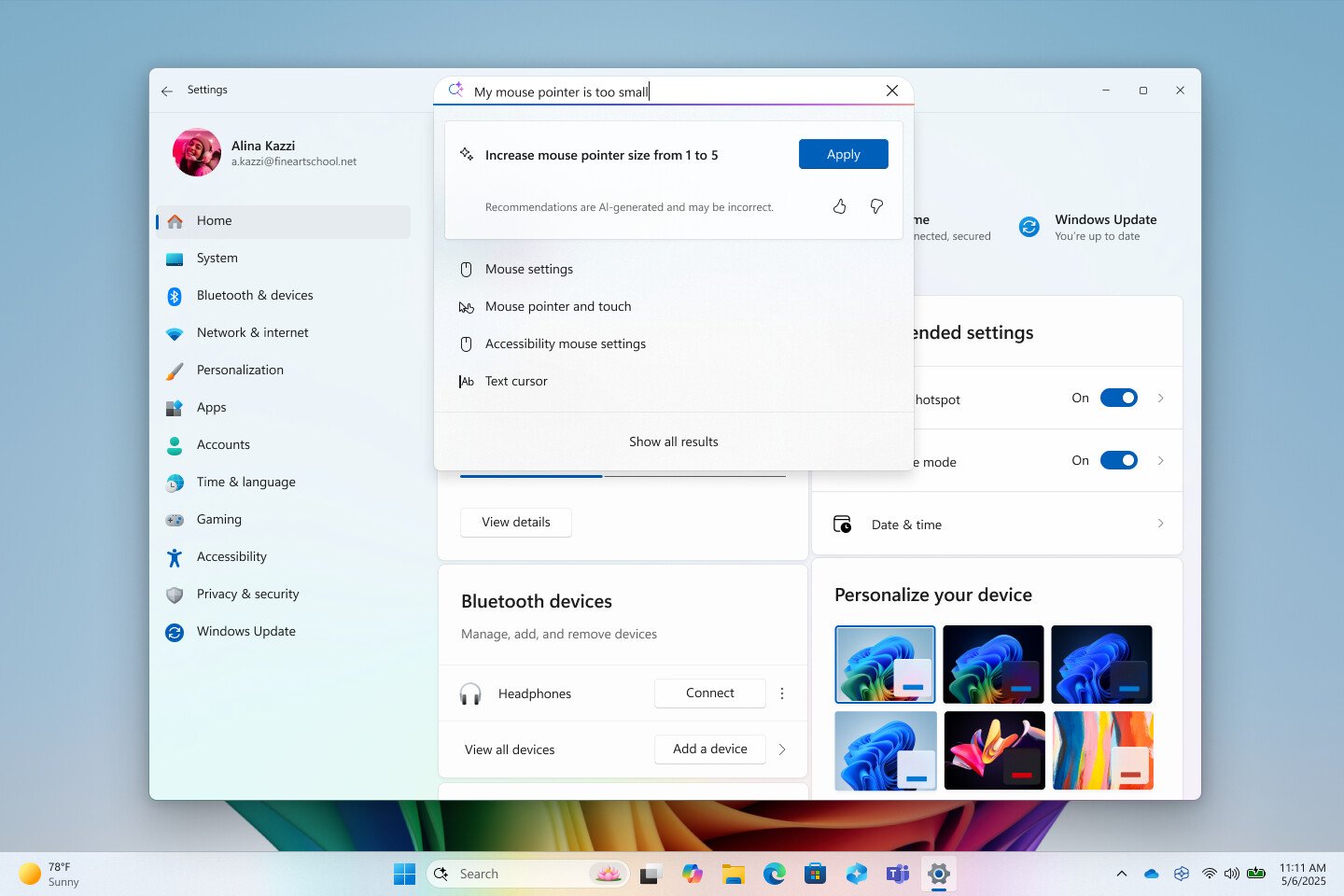
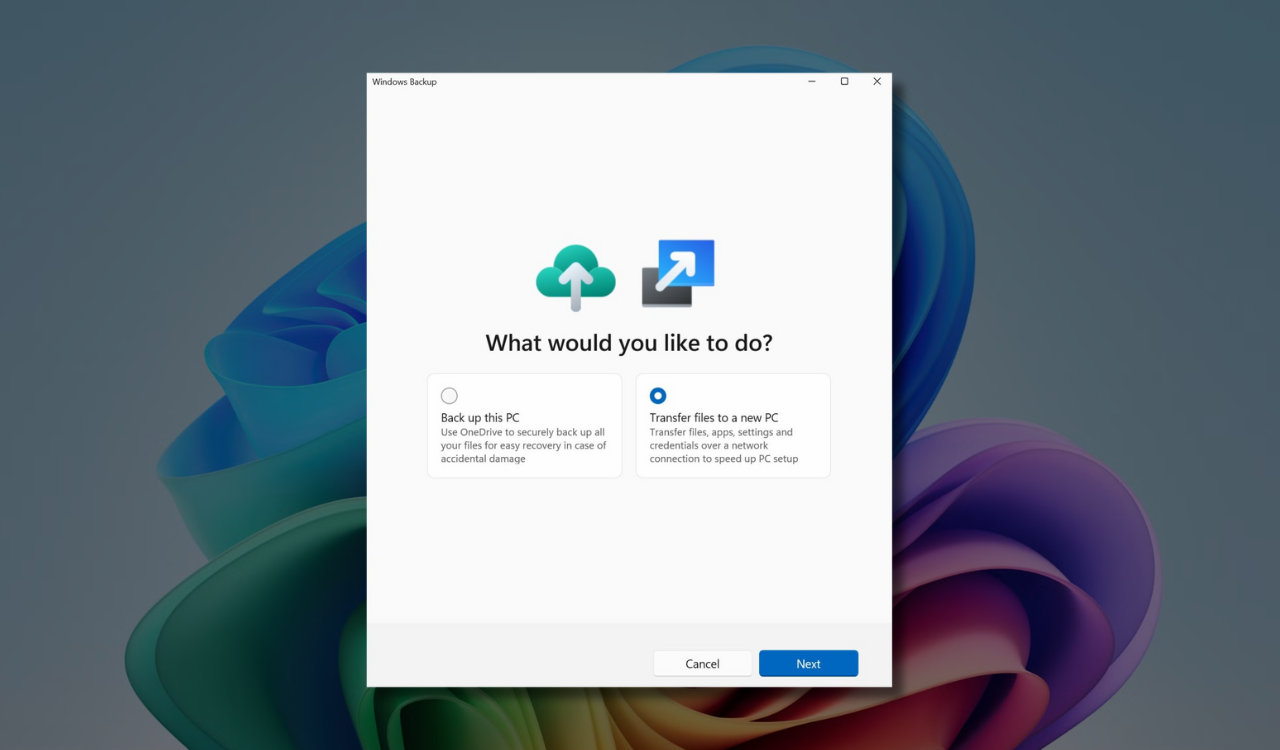
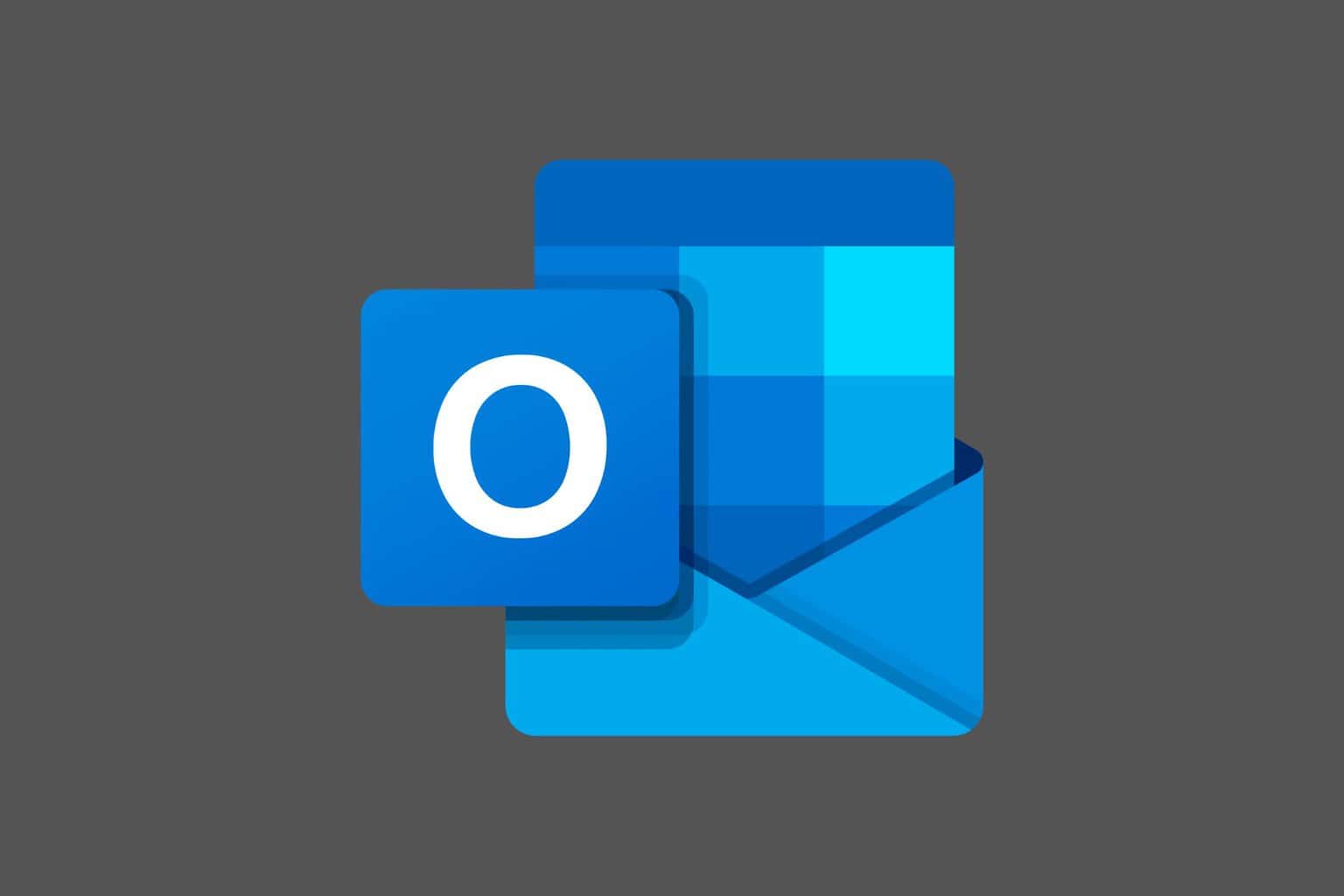
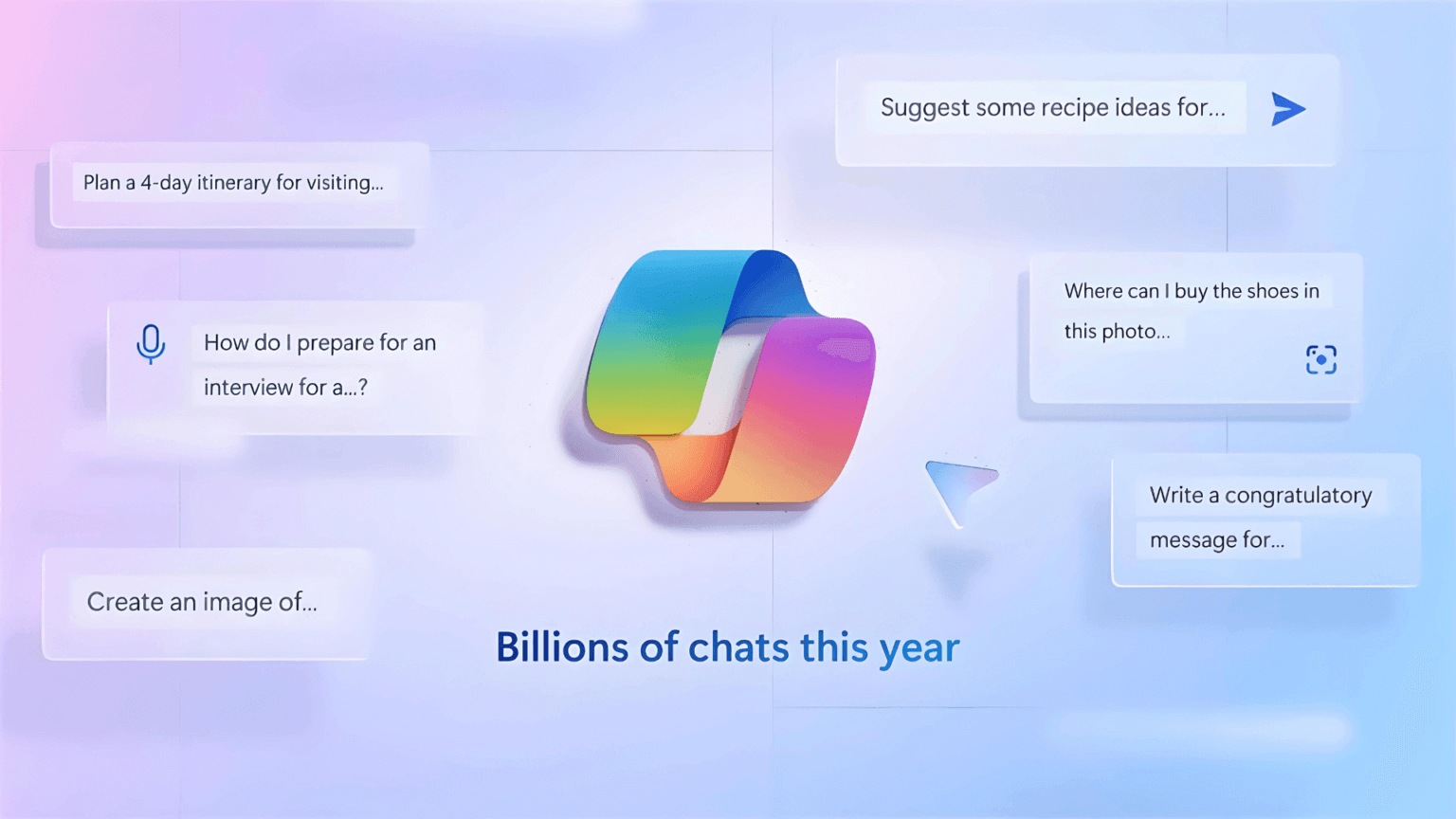


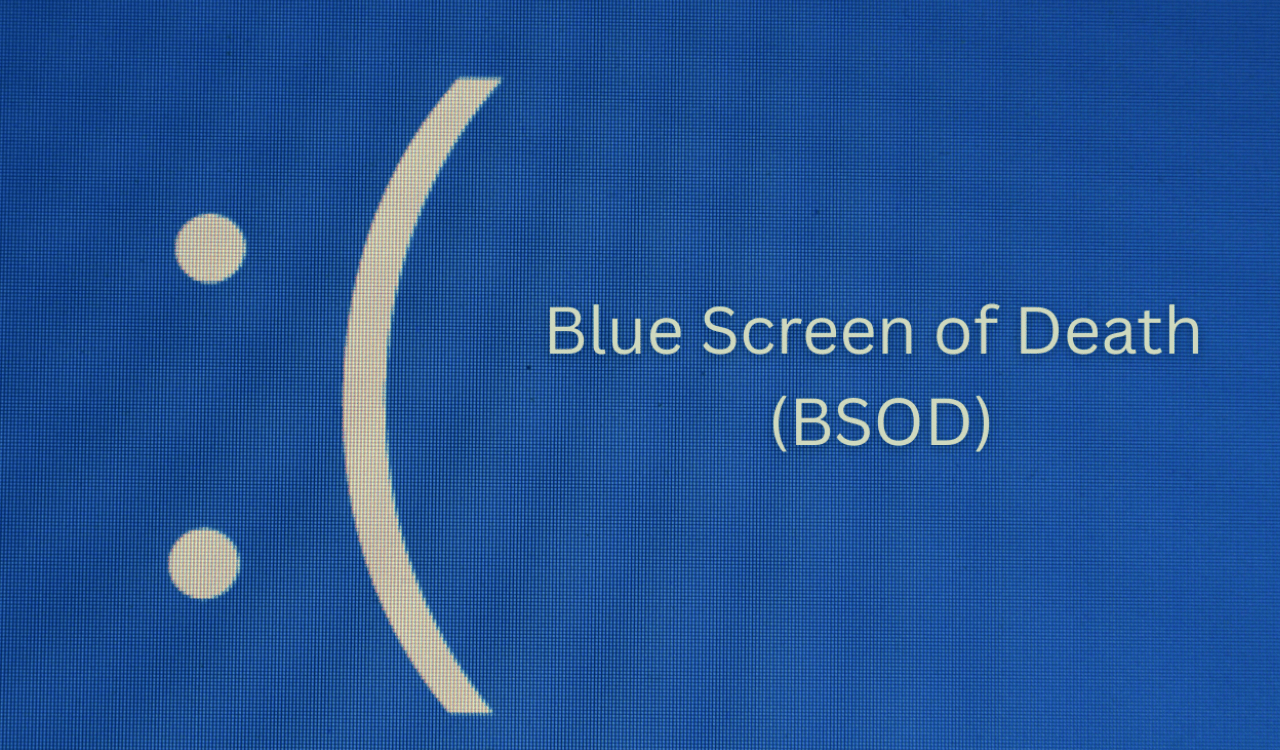
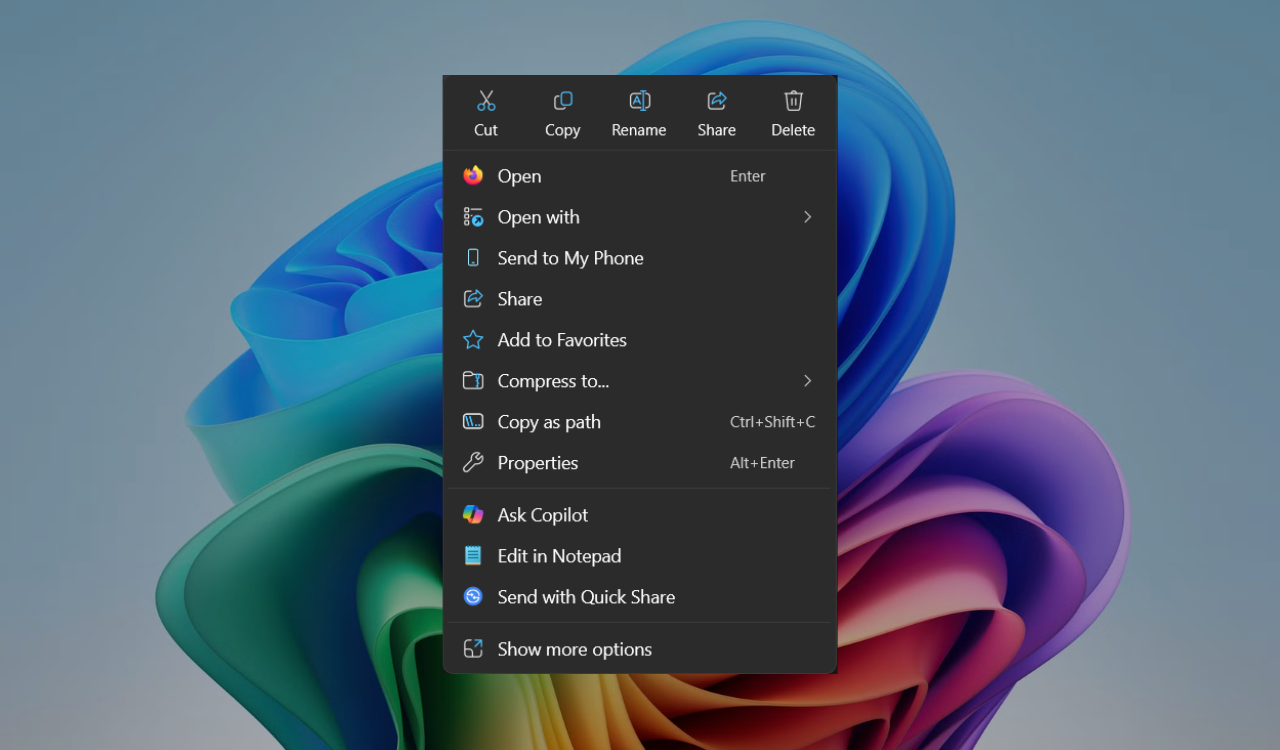
User forum
0 messages